Interpreting Signing Error Messages in S60 3rd Edition
Message: Certificate error. Contact the application supplier.
Hint: You may have tried installing unsigned application. Note that signing is mandatory S60 3rd Edition. You can use self-signed certificate or developer certificate from Symbian Signed to sign your application.
Message: Unable to install. Constrained by the certificate.
Hint: This message pops up when you attempt to install developer certificate in the unsupported device. The developer certificate from Symbian Signed can only be used in a limited number of devices. Remember that you have to send your IMEIs to Symbian Signed when requesting certificate. You cannot use the certificate in other devices that is not in your IMEIs list.
Message: Required application access not granted.
Hint: Check that your certificate can be used to sign all capabilities needed by your application. For example, if you use self-signed certificate, you can only sign basic set capabilities, i.e. NetworkServices, ReadUserData, WriteUserData, LocalServices and UserEnvironment. If your application requires one of the extended capabilities, for example SwEvent, you cannot sign it with self-signed certificate. In this case, apply for developer certificates from Symbian Signed.
Message: Unable to install a protected application from an untrusted supplier.
Hint: If you use self-signed certificate, make sure that your application uses unprotected UID, i.e. 0xA0000000 - 0xAFFFFFFF. If you use protected UID (0x20000000 - 0x2FFFFFFF) or legacy UID (0x10000000 - 0x1FFFFFFF), you will get this message.
Message: Unable to install.
Hint: This message may come up when your installation file (.sis/.sisx) copies files to other application's private folder, i.e. \private\uid. Note that Symbian 9 introduces data caging concept, it means you don't have access to other application's private folder.
In case of expired certificate...
Do this...
Set the phone date back by 7-8months...
Than install the app...
After doing that reset the date back to routine...
If still the problem is present...
In that case your cert has expired...
Get a new cert from symbian signed...
As the cert got from symbiansigned are valid only for 6months...



 LinkBack URL
LinkBack URL About LinkBacks
About LinkBacks














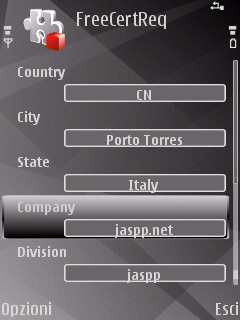
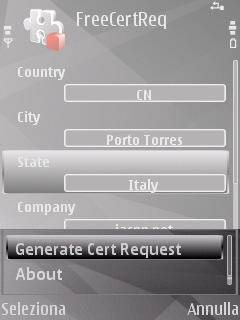
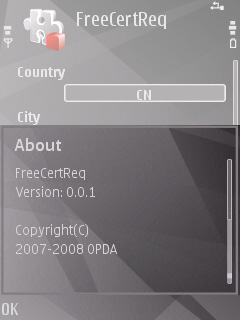
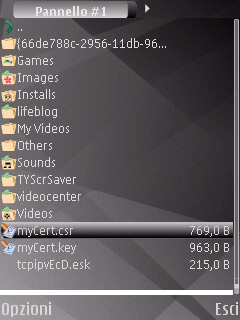



















Bookmarks